TUTORIALS
-
How to Reset the QRD Maestro S3 Controller – When, Why & How
🔁 Even the most reliable controllers sometimes need a reset. Whether it’s a connection issue, button input bug, or power glitch, the QRD Maestro S3 comes with a built-in RESET function that can help resolve unexpected behavior quickly and safely.
In this article, we’ll walk you through everything you need to know about resetting your QRD Maestro S3 controller, including when to use it, how it works, and what to expect afterward.
-
Battery & Charging Tips for the QRD Maestro S3
As wireless arcade controllers like the QRD Maestro S3 become the go-to gear for serious fighting game players, one common question arises:
How long does the battery last? How should I charge it properly? And how can I protect battery health over time? -
QRD Maestro S3 Touchpad Function Overview & Troubleshooting
The QRD Maestro S3 features a genuine capacitive touchpad, identical in function to the touchpad on the original PS4 DualShock 4 controller.
-
Button Layout Modes & Platform-specific Remapping Guide on QRD Maestro S3
Common Layout Modes Explained on QRD Maestro S3
-
Audio & Headphone/Speaker Function Guide – QRD Maestro S3
The QRD Maestro S3 is equipped with a 3.5mm audio jack, compatible with most wired headphones.
-
How to Fix QRD Maestro S3 Not Working Properly in Steam Games (PC)
Thank you for reaching out regarding the issue with your QRD Maestro S3 controller on Steam. If your controller connects to your PC but is not functioning in-game, the issue is likely due to input mode or Steam controller settings. Here’s how to fix it:
-
Macro Back Button Troubleshooting Guide on QRD BlackPill
🔁 Macro Mode 🔧 What is Macro? Macro lets you assign a sequence of inputs (up to 16) to a single rear button (N1~N2), performing complex combos or actions... -
Turbo Function Setup & FAQs on QRD BlackPill Converter
🌀 Turbo Mode 🔧 What is Turbo? Turbo mode allows automatic repeated pressing of a button when it's held down – ideal for shooting, fighting, and RPG games. ... -
How to Set Button Mapping on QRD BlackPill
The QRD BlackPill converter allows users to remap controller buttons for better in-game customization. This is helpful for accessibility, gameplay optimization, or fixing worn-out buttons.
-
Tutorial: How to use QRD BlackPill PS5 wireless converter on PS5
Video Tutorial (*Note: Do not press the "PAIR" button before inserting to the PS5/PC.) STEP on PS5 1. Enter the System setting -> Accessories -> Controller(General) -> Communication Method 2.... -
SOCD Modes on QRD Maestro S3
QRD Maestro S3 has access to 4 SOCD Modes SOCD1 Mode: UP wins Left + Right = Neutral Up + Down = Up SOCD2 Mode: Neutral SOCD. Left + Right = Neutral... -
[QRD STELLAR T3\T5] Macro programming adjustment and clearing
[Macro Back Button Programming] Press and hold the "M" button, 4 signal lights will light up at the same time to indicate that entered the macro programming, then click the...