QRD Ferrox M5: Multi-Platform Connection Guide
1. Pairing via USB Wireless Receiver (For PC, Xbox Series X/S, Xbox One, Nintendo Switch, iOS, Android)
-
Insert the included USB wireless receiver into the USB port of your console or PC. The receiver’s LED will blink slowly.
-
Press the "PAIR" button on the receiver to enter pairing mode; the LED will start blinking rapidly.
-
Turn on the controller and press and hold the “HOME” button for 2 seconds until its LED flashes rapidly. Ensure the controller is not connected via USB cable, as wired connection disables wireless pairing.
-
Wait for the controller and receiver to pair automatically. Once paired, both LEDs will stay solid.
-
Pairing only needs to be done once; future connections will be automatic.
2. Connecting to Xbox Series X/S and Xbox One
-
Only wireless connection via the USB receiver is supported.
-
Insert the USB receiver into the console’s USB port. If not already paired, follow the pairing steps above.
-
Turn on the controller and press the “HOME” button briefly to connect. A solid green LED indicates successful connection.
3. Connecting to Nintendo Switch
-
Only wireless connection via the USB receiver is supported.
-
Insert the USB receiver into the Switch dock’s USB port. If unpaired, follow the pairing process above.
-
Turn on the controller and press the “HOME” button briefly. A solid purple LED indicates successful connection.
4. Connecting to PC / iOS / Android
-
Supports both wired USB and wireless via the USB receiver.
-
Insert the USB receiver into the device’s USB port; if needed, perform pairing as described above.
-
Turn on the controller and press the “HOME” button briefly to connect. A solid green LED means connection is successful. Default mode is Xinput.
5. Wired USB Type-C Connection to PC
-
Use the included USB Type-C cable to connect the controller directly to the PC’s USB port.
-
Turn on the controller; connection will be automatic without extra steps.
6. Switching Between Xinput and Dinput Modes
-
Both wired and wireless connections on PC/iOS/Android support Xinput and Dinput modes.
-
To switch modes, press and hold the “MENU” and “VIEW” buttons simultaneously for 3 seconds until the controller vibrates briefly.
-
The “HOME” LED color will change: green for Xinput, orange for Dinput.
Pro Tips
-
Wired USB connection takes priority over wireless.
-
Keep your controller charged and power off when not in use for extended periods.
-
If you experience connection issues, restart your devices or reset the controller.