SOCD Modes on QRD Maestro S3
QRD Maestro S3 has access to 4 SOCD Modes
- SOCD1 Mode: UP wins
- Left + Right = Neutral
- Up + Down = Up
- SOCD2 Mode: Neutral SOCD.
- Left + Right = Neutral
- Up + Down = Neutral
- SOCD3 Mode: Last input wins SOCD
- SOCD3 mode being "Last Input Wins," or Second-input Controlled Priority. This means that in most cases, the latter input will override the earlier input.
For example, if you press and hold the left direction (input is left), and then press the right direction while still holding left, the input changes to right. If you release the right direction while still holding left, the input reverts back to left. - EZ Mode: Work as SOCD1
- Easier combos and clean execution. No more trouble with half circle moves.
Changing SOCD Modes
To switch between these operation modes: Press and hold "OPTION" and "UP" buttons for 2 seconds. Indicator light will blink fast few times to acknowledgethe change is made. Every time a change is made SOCD mode will switch to thenext mode in following order:
SOCD1(UP wins)→SOCD2(capcom)→SOCD3(Last input wins)→EZ mode→SOCD1(UP wins)...
Changes made to SOCD function are saved and doesn’t require readjustmentafter turning the controller OFF and ON again

( Press and hold the "UP" and "OPTION" button for 2 seconds)
SOCD1: left+right = neutral, up+down = up

( Press and hold the "UP" and "OPTION" button for 2 seconds)
SOCD2: left+right = neutral, up+down = neutral

( Press and hold the "UP" and "OPTION" button for 2 seconds)
SOCD3: "Last Input Wins," or Second-input Controlled Priority. This means that in most cases, the latter input will override the earlier input.

( Press and hold the "UP" and "OPTION" button for 2 seconds)
EZ Mode: left+right = neutral, up+down = up
Easier combos and clean execution. No more trouble with half circle moves.