How to Factory Reset QRD Spark N5 Controller?
Restore Factory Settings Guide (For PC / PS4 / PS5 / Android / iOS)
📌 Steps:
Step 1: Power off the controller
Make sure the controller is turned off. If it’s on, press and hold the “Q” (HOME) button for 3–5 seconds until the lights go off.
Step 2: Locate the reset pinhole
Flip the controller to the back. You will find a small “RESET” hole near the left back button (L4 zone).
Step 3: Insert and hold
Use a paperclip or SIM ejector pin to press and hold the RESET button for 5 seconds while the controller is turned off.
Step 4: Turn on the controller again
After releasing, press the “Q” button to restart the controller. It should now be reset to factory defaults.

🧾 When should I perform a factory reset?
| Scenario | Suggested Action |
|---|---|
| ① Controller won’t power on or respond | Try factory reset after charging 1–2 hours |
| ② “Q” (HOME) button doesn’t work | Reset recommended if still no function |
| ③ Button remapping, joystick drift, or lighting issues | Reset will clear all temporary modes |
| ④ Connection issues with host consoles | Especially for unstable Bluetooth pairing |
| ⑤ Misconfigured Turbo or Macro modes | Factory reset will clear all memory settings |
| ⑥ Malfunction after firmware update | Reset helps stabilize the controller after flashing firmware |
🛠️ Notes:
-
This operation won’t affect firmware version—only temporary settings will be cleared.
-
After reset, re-pair the controller with your device or BP converter if needed.
-
If the controller still doesn’t function properly, please contact QRDGAME Support Team.