How to Set Up Headphone & Speaker Audio on QRD Spark N5 (PS4 / PS5 /PC Settings Guide)
Audio Features Supported by QRD Spark N5
QRD Spark N5 comes with a standard 3.5mm jack supporting:
-
Headphone Audio (All Audio Output):
When a headset is plugged into the controller, system and game audio will be redirected to the headset automatically. -
Built-in Speaker Output (Controller Speaker):
If no headset is connected, the controller can output limited game or system sounds via the built-in speaker, depending on the game and system settings.
⚠️Note: This feature depends on whether the game supports controller speaker output.
How to Configure Audio Settings on Console
✅【For PS5】:

When connecting your QRD Spark N5 to the PS5 via the QRD BlackPill adapter, follow these important steps to ensure proper audio functionality through the 3.5mm headset jack:
Ensure Your QRD BlackPill Adapter is Updated to Firmware V3.05
📌 Update link:
qrdgame.com/blogs/qrd-blackpill-update/v3-05-qrd-blackpill-ps5-wireless-converter-update-notes
- Go to Settings (Gear icon on top-right)

2. Navigate to Sound > Audio Output

3. Set the following:
• Output Device: Choose “Controller Headset”

• Enable Automatically Switch Output Device

• For microphone: Go to Sound > Microphone and ensure headset mic is selected

4. For Controller Speaker usage:
• Go to Primary Output Port and select “Controller Speaker”
• Also verify the game supports this feature (e.g., Astro’s Playroom, GTA V)
✅【For PS4】:
-
Go to Settings
-
Navigate to Devices > Audio Devices
-
Make sure these options are set:
• Output to Headphones: Select “All Audio”
• Input Device: “Controller Headset”
• Output Device: “Controller Headset”
• Adjust Microphone Level if needed
✅Pro Tips & Troubleshooting:
-
No sound through headset? Check that the 3.5mm jack is fully inserted and audio output is correctly routed to “Controller Headset” in system settings.
-
Mic not working? Some third-party or mobile earbuds may have limited compatibility. We recommend using dedicated gaming headsets.
-
No controller speaker audio? This depends on the game. Not all titles support outputting sounds through the controller speaker.
How to Use Audio, Microphone & Speaker Functions of QRD Spark N5 on PC (Wired or Bluetooth)
When connecting your QRD Spark N5 controller to a Windows PC via USB or Bluetooth, the 3.5mm headset jack can be used for audio output and microphone input. Below are the correct setup instructions and important notes:
1. Hardware Compatibility
-
The 3.5mm audio jack works in both USB wired and Bluetooth modes on Windows.
-
Use a TRRS (4-pole) headset with a built-in mic to enable both audio output and mic input.
-
Windows 10 or 11 is required with controller audio support.
2. Audio Setup Steps (Windows 10/11)

✅ Step 1: Connect the Controller
-
USB: Connect via USB-C cable
-
Bluetooth: Go to PC Bluetooth settings → Add Device → Select “Wireless Controller”
✅ Step 2: Set Audio Output
-
Click the taskbar volume icon
-
Choose: “Headphones (QRD Spark N5)” or “USB Audio Device”
-
Or go to: Settings > System > Sound > Output device
✅ Step 3: Set Microphone Input
-
Go to: Settings > System > Sound > Input device
-
Choose: “Microphone (QRD Spark N5)” or similar
-
Use “Device Properties” to test the mic input level

3. Controller Speaker Output
The built-in speaker on Spark N5 is active only when no headset is connected. Some games may route sound effects or notifications through the controller’s speaker. Notes:
-
Game must support controller speaker output
-
Windows may limit speaker usage depending on app settings
-
To disable it, select a different audio output device
4. Troubleshooting Tips
-
Ensure the system recognizes the controller as an audio device
-
Older Bluetooth adapters may lack audio support — use USB if needed
-
Avoid enabling virtual audio drivers in DS4Windows
-
Reinsert headset and restart the controller if audio isn’t detected
* If it still does not work, please reach out to the QRDGAME support team.