QRD Stellar T3\T5 How to connect to PC by using BetterJoy.exe

BetterJoy Download is a free and open-source driver that helps Windows users connect game consoles to their PC. BetterJoy driver allows players to play games on consoles Nintendo, Switch Pro Controller, joy-con, and SNES to switch gamepads to provide a superior experience to users. This is a simple driver so, it is created to be easy for users to use. This has become an indispensable driver for Nintendo users. Users do not need advanced knowledge to use this.
After downloading the latest version, the interface you see when opening the driver shows the controller you have connected to it. Its position can be seen vertically or horizontally. You can also add more controllers using the add controller option. This is done by using the Bluetooth option. BetterJoy interface is small and simple. Based on the location of the controller you have connected there, users can easily identify whether it works as a single pair or as two.
Apart from this, you can see many other features using the driver. After connecting the controller to the computer, you can use the BetterJoy driver. You can easily use this normal computer. The driver is downloaded as a zip folder.
- Support - This application allows Nintendo to switch between the pro controller, Joycons, and switch SNES controller used with Citra, Dolphin, Yuzu, and normal Xlnput. Also, it allows you to control your mouse using the gyro and the remap to crucial bind the special buttons called SL, and SR, and capture your favoritism.
How to Use BetterJoy on Windows PC
How it Works BetterJoy
- 1. By clicking on the controller, you can change the vertical and horizontal modes. If it's in the other mode, it shows them working as two.


- 2. If you want to add fancy stuff, you can click the Map special buttons. It has many options like Capture, Home, SL Left Joycon, SR Left Joycon, SL Right Joycon, Shake Input, Re-centre Gyro, and Activate Gyro.

Click here to download: https://www.betterjoy.org/