[V2.2.2] QRD Stellar T3\T5 Version Release Notes

| QRD Stellar T3\T5 Version 2.2.2 | Download |
Changes:
- Optimization of the back-button macro programming method.
- Addressing situations of button input delay.
Operation:
- Open the software before connecting the joycon.
- Hold down the joystick and then insert the USB cable.
- Once connected successfully, follow the prompts in the software for the update.
- Please note that both Joy-Cons need to be updated separately.
Macro programmable back button function
Macro programmable, 2 joystick buttons, L3, R3, cross keys, ABXY, L, R, ZL, ZR with memory time
Click the "M" key, 4 LEDs will light up at the same time to indicate that it enters the macro programming (there will be a vibration prompt), then press the keys you want to set (you can press one or more, you can press them at the same time or press them in sequence), after you have pressed the keys you want to set, click the "M" key again to indicate that the setup is complete (there will be a vibration prompt). Programming key will store the operation just now, next time you press the programming key, you can trigger the stored operation, which can be used to set up combos in the game.
1. Single button setting:
① Click the Joycon-L "M" key - L (click) - click the "M" key again, the setup will vibrate successfully, the ML back button is set to "L".
② Click the Joycon-R "M" key - A (click) - click the "M" key again, set up a successful vibration alert, the MR back button is set to "A".
2. Multi-key setting:
For example: click the Joycon-L "M" key, 4 LEDs light up at the same time, then press the "B" button, press the "A" button after 1 second interval, press the "X" button after 3 seconds interval, click the "M" key again to save and exit (vibration prompt) after the setup is completed, then press the ML key with the function of "B" - "A" after 1 second interval - "X" after 3 seconds interval (copy the previous action exactly, the joystick keys can also be set in). (can also be set in)
3. Eliminate Macro Programming
Click on the "M" key, 4 LEDs will light up at the same time to indicate that the macro programming (there will be a vibration prompt), and then click on the "M" key again, the default handle is set to blank macro programming, indicating that the setup is complete (there will be a vibration prompt)
Note: The Joycon-L "M" key can only set the left button, the Joycon-R "M" key can only set the right button.
For QRD Stellar T3 & QRD Stellar T5