FAQ for Bluetooth Connection Issues with QRD Spark N5 on PS3/PS4/PS5
About Bluetooth Compatibility and Connection Limitations on PS3/PS4/PS5
-

The PS3 uses an older Bluetooth protocol with limited official support for third-party controllers. It has a limited number of stored paired devices, and excessive stored devices can cause pairing failures or disconnections. The PS3’s Bluetooth hardware and signal stability are generally weaker than newer consoles, making it prone to interference-related connection issues.
-

PS4 provides robust support for official and licensed controllers, but compatibility with third-party Bluetooth controllers may vary. Issues often arise when switching between multiple paired devices or if the controller firmware is outdated. Updating controller firmware, clearing old paired devices on the console, and following official pairing procedures can help improve stability. -

PS5 does not natively support third-party Bluetooth controllers. QRD Spark N5 requires the QRD BlackPill converter for connection. The converter’s Bluetooth firmware and connection status are critical for successful pairing and stable connection. We recommend keeping both converter and controller firmware up to date and following pairing steps precisely to avoid conflicts.
Q: Why can’t my QRD Spark N5 connect to my PS3/PS4/PS5 via Bluetooth?
A:
-
PS4/PS5 Connection Notes
-
Make sure your QRD Spark N5 firmware is up to date when connecting via Bluetooth to PS5.
-
PS5 does not support third-party controllers directly, so the QRD BlackPill converter is required. Ensure the converter’s firmware is also up to date.
-
For first-time pairing, turn off the console before pairing to avoid conflicts.
-
-
Connection Order and Device Conflicts
-
If you previously connected your QRD Spark N5 to PC or mobile using X-input Bluetooth mode, the controller might default to X-input mode, causing pairing issues with PlayStation consoles.
-
-
Hardware Issues
-
Bluetooth module hardware degradation or malfunction may also cause connection problems. Please consider having the console’s Bluetooth module checked by a professional.
-
How to Reset Bluetooth Pairing?
1. Resolve Connection Order and Device Conflict (X-input / D-input Mode Switching)
If you previously connected your QRD Spark N5 controller to a PC or smartphone via Bluetooth using X-input mode, the controller may automatically switch to X-input, causing pairing failures with PS3/PS4/PS5 consoles.
(Bluetooth Wireless Connection)

Steps:
-
First, connect the controller to your PC or smartphone via Bluetooth and switch it back to D-input mode to reset the connection status.
-
Disconnect the controller from the PC or smartphone.
-
Turn off and then restart the controller.
-
Follow the normal pairing procedure to connect the controller to your PS3/PS4/PS5 console.
If multiple attempts fail, we recommend using the latest firmware tool on your PC to reset the controller, clearing all previous pairing data before repeating the above steps.
2. Reset Bluetooth Pairing and Console Bluetooth Settings

-
In your PS3/PS4 system settings, navigate to Bluetooth device management and delete all previously paired controllers.
-
Turn off the QRD Spark N5 controller, then press and hold the “HOME” and “Share” buttons simultaneously to enter Bluetooth pairing mode.
-
Search for and connect to “QRD Spark N5” from the console’s Bluetooth device list.
This procedure clears old pairing cache and prevents interference from previous device information.
3. Hardware Inspection and Professional Maintenance Advice
Bluetooth connection issues can sometimes be caused by aging or faulty Bluetooth modules in the console hardware. If the above software and setting adjustments do not resolve the issue, we recommend seeking professional repair service to inspect and maintain your console’s Bluetooth module.
Firmware Update and Factory Reset
-
Download and update your QRD Spark N5 to the latest firmware here: https://qrdgame.com/blogs/software/v3-0-1-qrd-sparkn5-version-release-notes
-
If pairing problems persist, perform a factory reset on your controller via the firmware update tool.